There are many integration scenarios where making use of event-driven architecture (EDA) is preferred over any other type of synchronous architecture, like REST (Representational State Transfer).
One of the most common examples is when you’re trying to create an integration to an external system which is not very stable and may be unreachable at times. This would make it hard for REST architectures to continue the process flow uninterrupted. In this particular case, an architecture based on queues would be the best option to keep retrying until the system is back up. Let’s talk about this example in more detail, but applied to MuleSoft and Salesforce.
The use case
You have your Salesforce organization up and running. You have a custom object called MuleSoft User with a few fields to identify the users.
Now, what you want is to connect to an external system every time there’s a new user and update that external database with this information. The problem is that this external system is available 60% of the time. So, it might take a while before the user finishes processing completely. We can’t just leave a thread open for several minutes or hours until it finishes processing – Salesforce will timeout before that.
The other problem is that the person using the Salesforce org might want to see the progress on this. With no visible access to MuleSoft, they won’t be able to know if it’s already been processed or not. Because of this, we will add a Notes field into the object. We can update this field after it’s been processed.
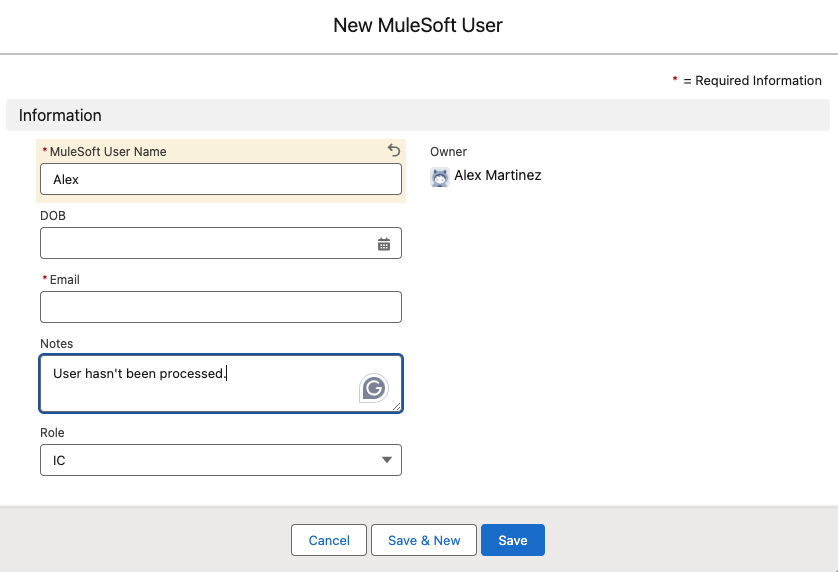
This way, the user is created immediately and the process to send this information to the external system is added to a queue. As soon as the user is processed, we will update this field in the Salesforce object.
Salesforce setup
Let’s start by creating the two Platform Events we will need for this use case: one to process the initial information and a second one to update the object after it’s been processed in the external system.
We could update the Salesforce object from MuleSoft directly instead of having to go though a second Platform Event. However, for the sake of demonstration, we will be using both events to demonstrate subscription and publication from MuleSoft.
Platform Events
Let’s call the first one Process Mule User. We will add the custom fields we have in the object to make sure we’re sending them all.
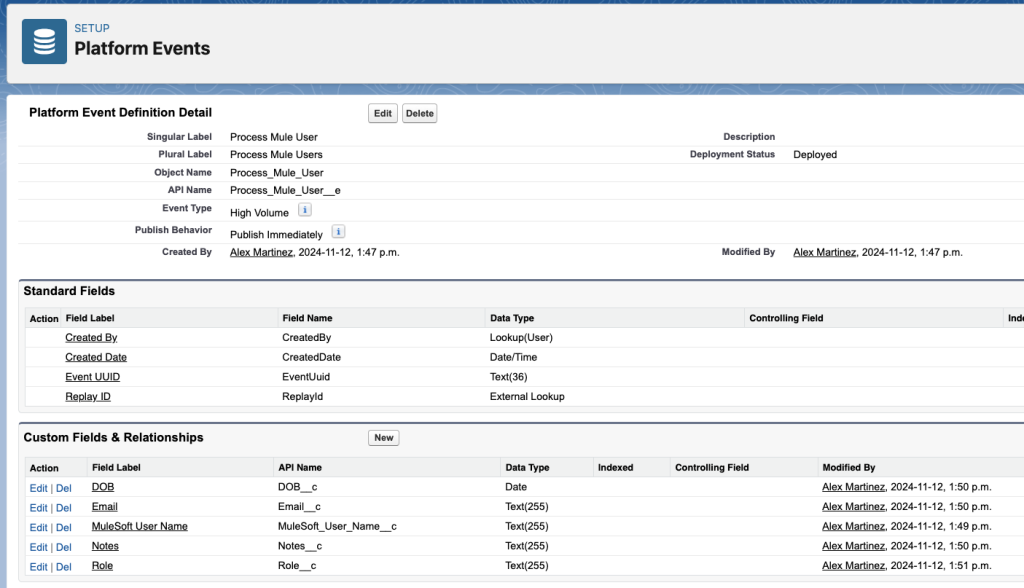
The second one will be called Update Mule User. Since we’ll only update the Notes field and the Email field is a unique identifier, we can simply keep these two fields for this event instead of adding all of them.
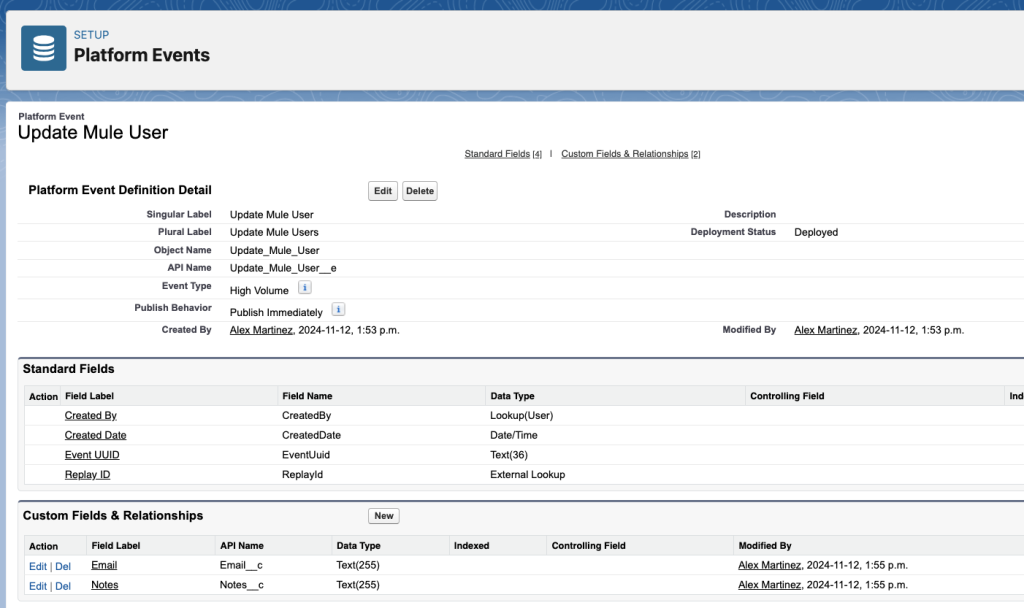
Once we are done with the Platform Events configuration, let’s create the actual trigger to connect them to the object. You can do this trigger using Apex, APIs, Flows, and more. For the sake of simplicity, we’ll be using Flows.
Flows
We will need two flows, one for each action/event. The first one is a Record-Triggered Flow that will run every time a new MuleSoft User is created. You can see the configuration for this flow in the next screenshot.
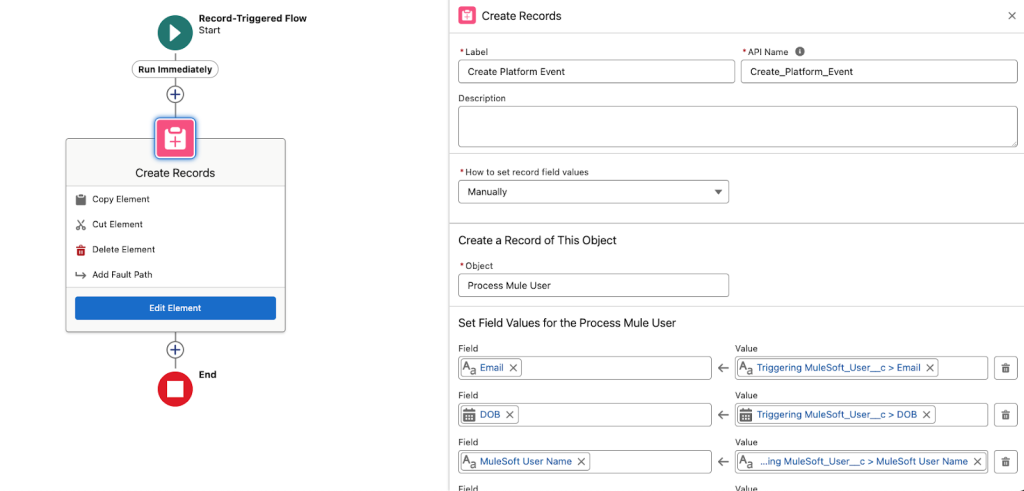
Make sure you save and activate the flow before continuing.
The second one is a Platform Event-Triggered Flow that will be subscribed to the Update Mule User Platform Event. You can see the configuration for this flow in the next screenshot.
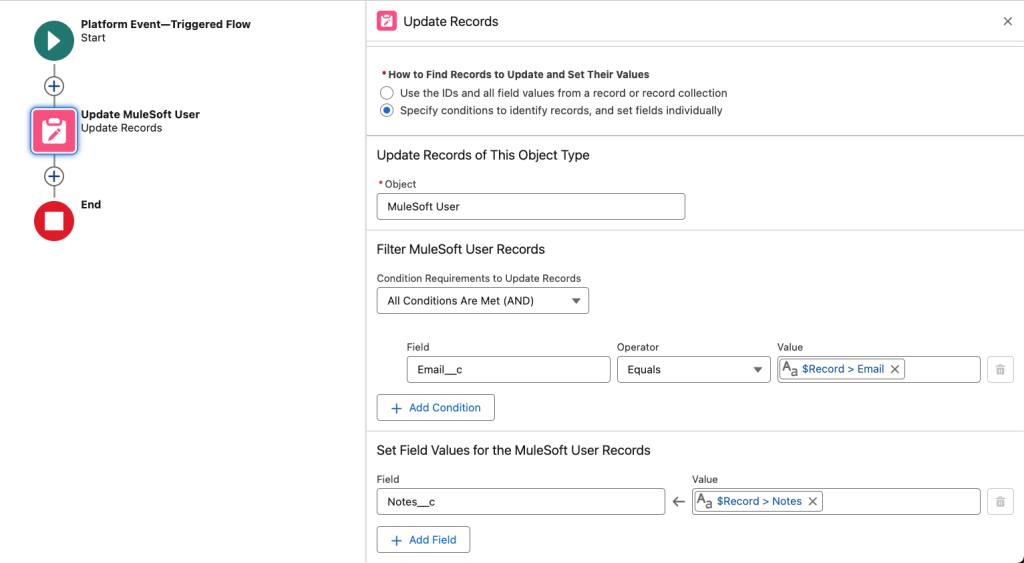
Make sure you save and activate the flow before continuing.
That’s it for the Salesforce configuration! Now let’s see how to actually subscribe/publish events using MuleSoft.
Design and implement the AsyncAPI
Here comes the fun part. Open Anypoint Code Builder and select Design an API. Add any project name and select AsyncAPI 2.6 (YAML). Create the project and paste the contents of this file. Publish to Exchange using the Command Palette.
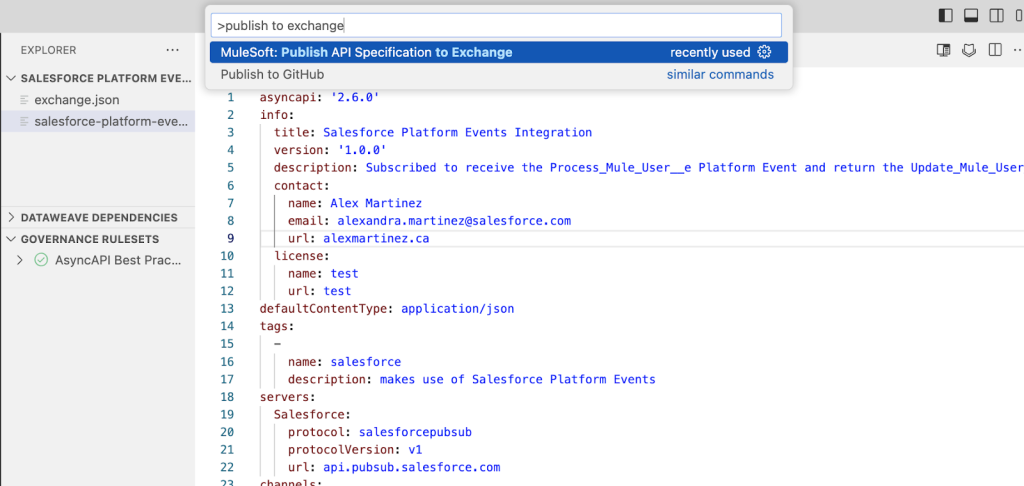
After it’s been published, make sure to select Yes when ACB asks you if you want to implement the project. Add any project name, folder location, select Mule Runtime 4.8 and Java 17. Once it finishes processing, open the properties file under src/main/resources and add your Salesforce credentials as shown below.
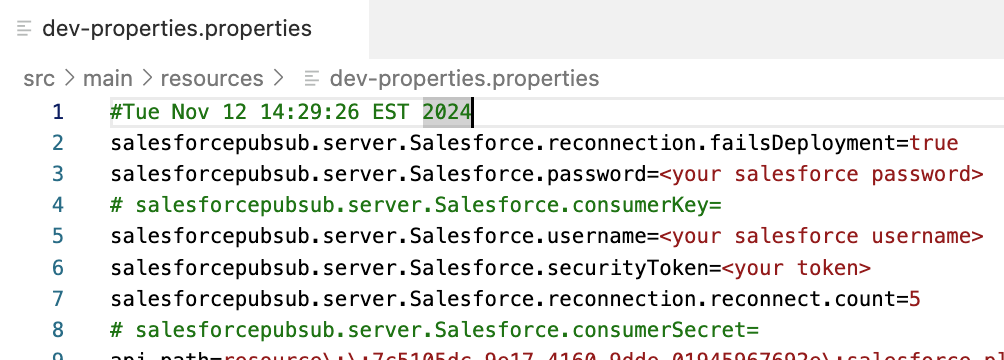
Note that you don’t need to provide the consumer key/secret but you do need to provide a security token. For more information, see Reset your Security Token. If you are using a Trailhead Playground and need to retrieve your username and password, see Get Your Trailhead Playground Username and Password.
After that, open the flows.xml file under src/main/mule and paste the contents of this file. Let’s break down this flow in parts to understand it better.
First, we have the Message Listener that is subscribed to the Process_Mule_User__e Platform Event. We are saving the content of this payload in the MuleUser variable and then the Until Successful component starts.
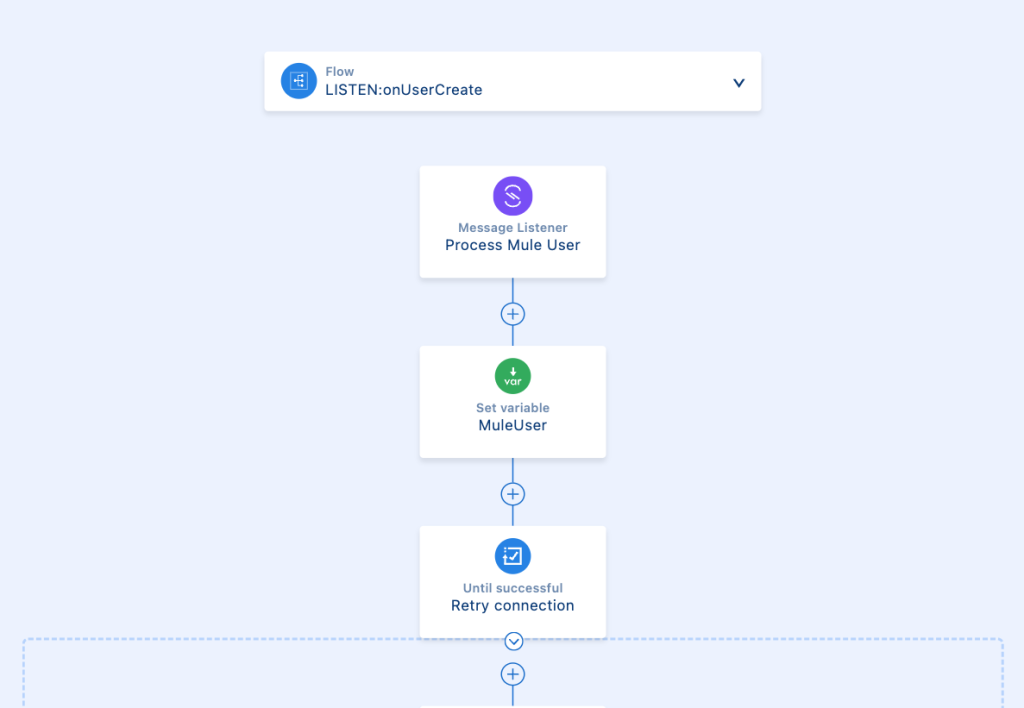
Inside the Until Successful block, we create a Try block (similar to the Try/Catch strategy in Java). Here’s where we would attempt to connect to the external system and catch any errors that are returned: if we receive a connectivity error, we want to retry the same request; if we receive a different error (a bad request, e.g.), we don’t want to retry this. In the latter, we would create a different payload so we can continue with the flow, but we are not resending the error back. Otherwise, the Until Successful will attempt to send the bad request again.
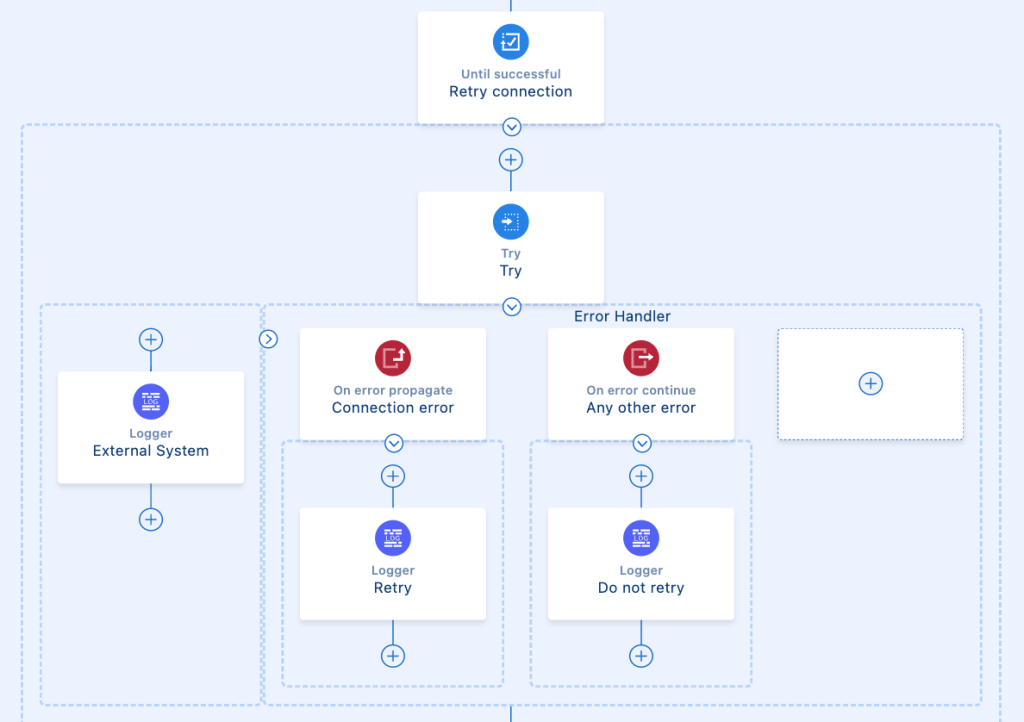
If the external system responded before the retries were exhausted, then we continue with the rest of the flow. We create a new payload to be sent into the Update Mule User Platform Event and we publish this. The Salesforce Flow will pick up this event and update the appropriate object.
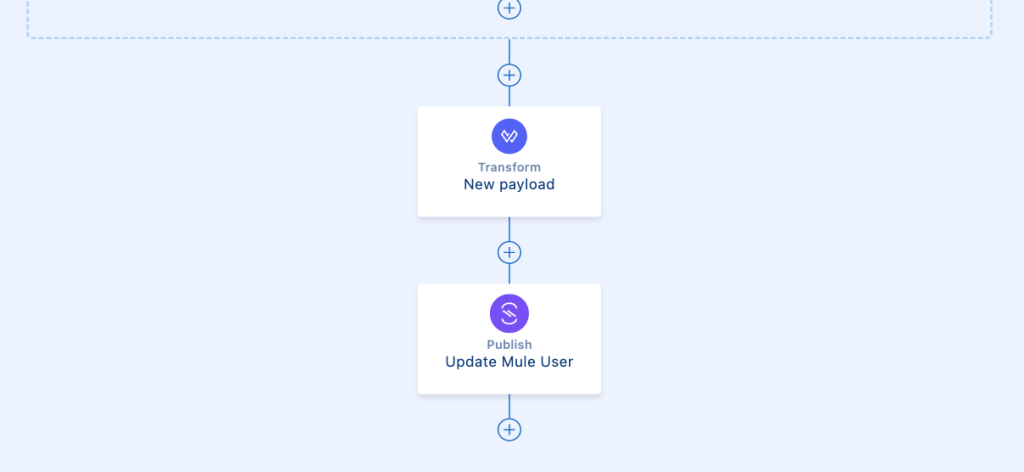
However, if the retries from the Until Successful component are exhausted and MuleSoft was not able to reach the external system within this timeframe, we have to put in place yet another strategy to handle this scenario and retry this at a later time. This would happen in the flow’s error handler as shown below.
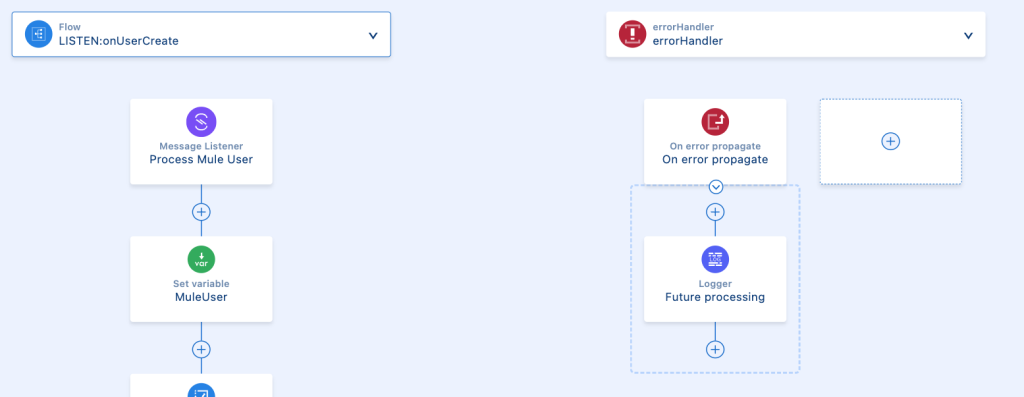
This future processing can be handled however you see fit, depending on your use case:
- Re-publish the same payload to the Process Mule User Platform Event one more time so it can be re-processed
- Make use of a different Message Broker to keep retrying the failed messages (Solace, Anypoint MQ, Kafka, etc.)
- Publish to a different Platform Event or message broker to change the retry logic (e.g. retry once a day only instead of immediately).
It really depends on the availability of the external system and on the resources you have available for your use case to handle this scenario. However, you now have the general knowledge to subscribe to/publish Platform Events!
Conclusion
This is just one example of how you can best make use of Salesforce and MuleSoft EDA resources. You would think that these types of slow/unreliable external systems are not common, but they are more common than you think! It’s always good to know how to handle these scenarios with different toolkits.
Next step? Creating MUnits for this! That would be a fun challenge. Check out the following resources to keep learning about AsyncAPI and other similar examples.
Try:
- My Process API MUnits
- Accounts and email AsyncAPIs
- AsyncAPI With MuleSoft and Salesforce Platform Events
Read:









