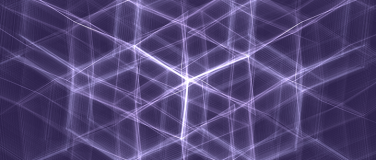Connecting MuleSoft to Snowflake securely is essential for protecting sensitive data while ensuring smooth integration. One of the most secure methods for authenticating is key-pair authentication, which replaces traditional username-password credentials.
What we'll cover in this article: We’ll go over how to configure key-pair authentication between MuleSoft and Snowflake securely through the DB Connector and JDBC driver.
Why use key-pair authentication?
Key-pair authentication improves security by removing the need to store passwords in your integration flows. Instead, it uses a private-public key pair:
- The private key stays securely on MuleSoft (or your local system)
- The public key is registered with your Snowflake user account
Only clients with the private key can connect, reducing the risk of credential exposure or unauthorized access.
How to create key-pair authentication via MuleSoft DB Connector
Let’s go through the steps you’ll need to take to get started with key-pair authentication.
1. Generate a key pair
You can generate either encrypted or unencrypted private keys. Using an encrypted key is recommended for stronger security.
Unencrypted private key: This command creates an unencrypted private key (rsa_key.p8) in PEM format.
openssl genrsa 2048 | openssl pkcs8 -topk8 -inform PEM -out rsa_key.p8 -nocryptExample output:
-----BEGIN PRIVATE KEY-----
MIIE6T...
-----END PRIVATE KEY-----Encrypted private key: To create an encrypted key, remove the -nocrypt flag:
openssl genrsa 2048 | openssl pkcs8 -topk8 -v2 des3 -inform PEM -out rsa_key.p8You’ll be prompted to set a password, which will be required for the JDBC connection. Example output:
-----BEGIN ENCRYPTED PRIVATE KEY-----
MIIE6T...
-----END ENCRYPTED PRIVATE KEY-----Public key: Next, create the public key using your private key:
openssl rsa -in rsa_key.p8 -pubout -out rsa_key.pubIf the private key is encrypted, you’ll be asked for the passphrase. This produces a public key (rsa_key.pub) in PEM format:
-----BEGIN PUBLIC KEY-----
MIIBIj...
-----END PUBLIC KEY-----Store both key files (rsa_key.p8 and rsa_key.pub) in a secure local directory. The private key is saved in PKCS#8 format.
2. Register the public key in Snowflake
Log in to Snowflake as an administrator. Then, assign the public key to your Snowflake user:
ALTER USER my_mulesoft_user SET RSA_PUBLIC_KEY='[PASTE_PUBLIC_KEY_HERE]';Next, verify the public key registration. Execute the following command to retrieve the user’s public key fingerprint:
DESC USER example_user
->> SELECT SUBSTR(
(SELECT "value" FROM $1
WHERE "property" = 'RSA_PUBLIC_KEY_FP'),
LEN('SHA256:') + 1) AS key;After, run the following command on the command line:
openssl rsa -pubin -in rsa_key.pub -outform DER | openssl dgst -sha256 -binary | openssl enc -base64If the two outputs match, the public key is correctly configured.
3. Configure the Snowflake JDBC Connection using Mule DB Connector
Open MuleSoft Anypoint Studio. Then add the Snowflake JDBC dependency to your project pom.xml.
<dependency>
<groupId>net.snowflake</groupId>
<artifactId>snowflake-jdbc</artifactId>
<version>3.27.0</version>
</dependency>Next, add a Database Connector to your flow. Select Generic Connection and fill in the following details:
| Parameter | Description |
|---|---|
| Driver class name | net.snowflake.client.jdbc.SnowflakeDriver |
| URL | jdbc:snowflake://<account>.snowflakecomputing.com:443/?private_key_file=${mule.home}/apps/${app.name}/<private_key_file_name>&private_key_file_pwd=<passphrase>&user=<snowflake_username>&ssl=on&warehouse=<warehouse>&db=<db>&role=<role>&schema=<schema>&characterEncoding=utf8 |
JDBC URL Parameter Reference
| Parameter | Description |
|---|---|
| account | Your Snowflake account name |
| private_key_file_name | Private key file name (e.g., rsa_key.p8) |
| private_key_file_pwd | Passphrase used when generating the encrypted private key (omit if unencrypted) |
| user | Snowflake user associated with the public key |
| warehouse | Snowflake warehouse name |
| db | Snowflake Database name |
| role | Snowflake User role name |
| schema | Snowflake Schema name |
If your private key is encrypted and generated with OpenSSL v3, you must add the following JVM argument to enable Bouncy Castle decryption. This step is not necessary for unencrypted private keys.
-Dnet.snowflake.jdbc.enableBouncyCastle=trueOnce you’ve done that, maintain the private key in src/main/resources on the app. Finally, deploy the app and test the connection to confirm that MuleSoft can connect securely to Snowflake.
Benefits of key-pair authentication
- Enhanced security: Key-pair authentication eliminates the need to store or transmit passwords, significantly reducing the risk of credential leaks. Since the private key never leaves your MuleSoft environment, unauthorized access becomes nearly impossible — even if your configuration files or logs are exposed.
- Seamless automation: Because no password rotation or manual credential updates are required, this method is ideal for automated workflows such as CI/CD pipelines, data synchronization, and batch processing. It ensures that integrations continue running securely without human intervention.
- Simplified credential management: Key-based authentication removes the complexity of managing multiple credentials across environments. Teams can reuse a single key-pair configuration for different MuleSoft applications or environments while maintaining strong security boundaries.
- Compliance and governance: Many enterprises and regulated industries (e.g., finance, healthcare) require strong authentication mechanisms. Key-pair authentication supports compliance with security frameworks like SOC 2, ISO 27001, and GDPR by providing auditable, passwordless access control.
- Improved reliability: With password-based authentication, integrations can fail when credentials expire or get reset. Key-pair authentication removes this risk, providing consistent and uninterrupted connectivity between MuleSoft and Snowflake.
Key-pair authentication is the way to go
Implementing key-pair authentication for Snowflake connections in MuleSoft is a best practice that combines security, automation, and reliability. By replacing traditional username-password credentials with a secure key-based mechanism, you eliminate the risks of credential exposure while simplifying integration maintenance.
This setup ensures that your MuleSoft applications can connect to Snowflake confidently, without worrying about expired passwords, manual updates, or compliance issues. Whether you’re managing large-scale data pipelines, automating batch processes, or building enterprise-grade integrations, key-pair authentication provides the robust foundation you need for secure, seamless, and future-proof connectivity.