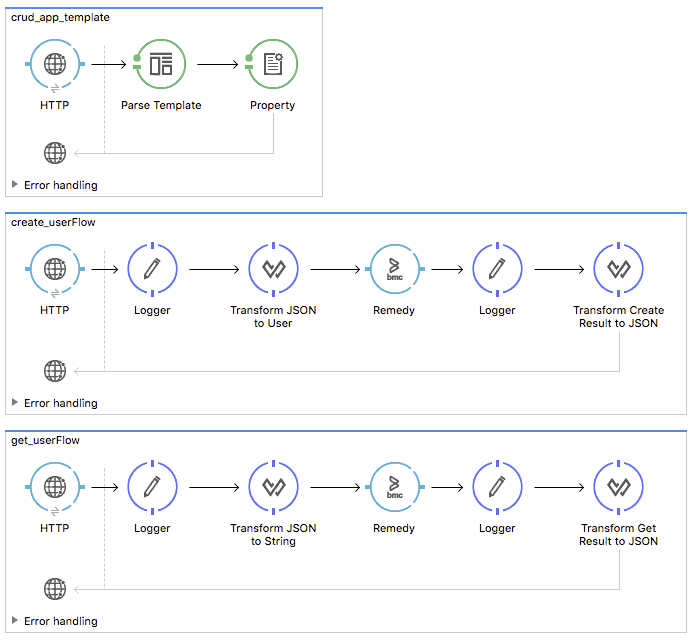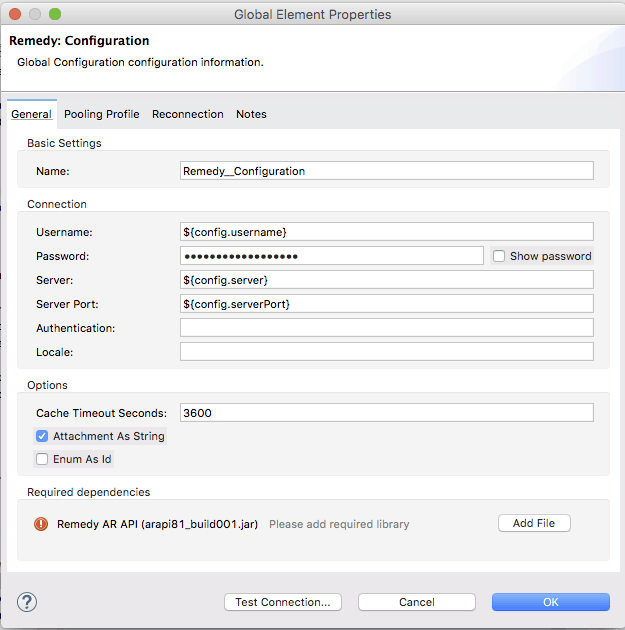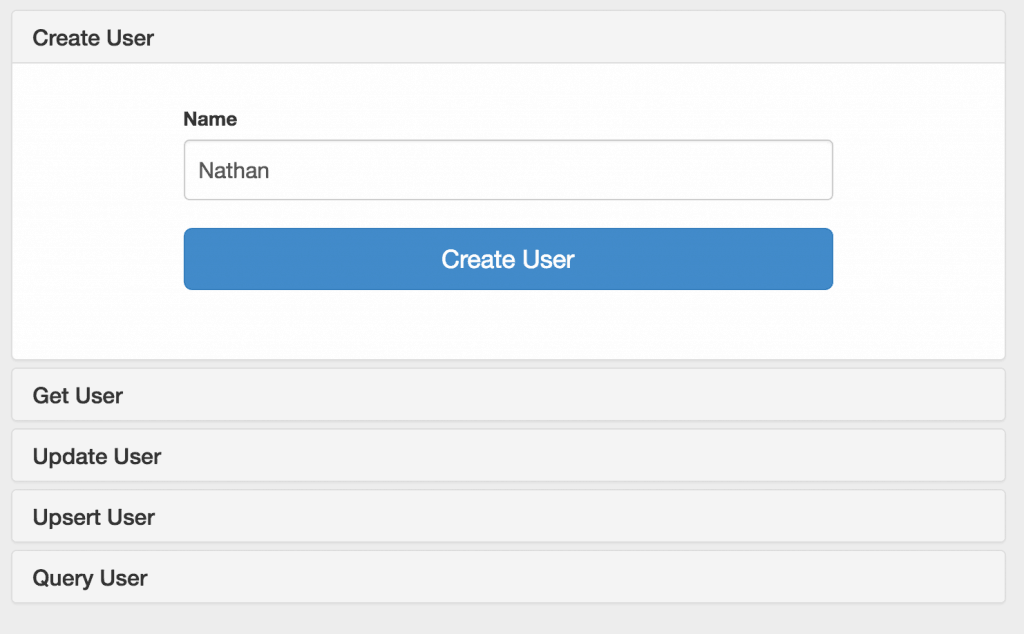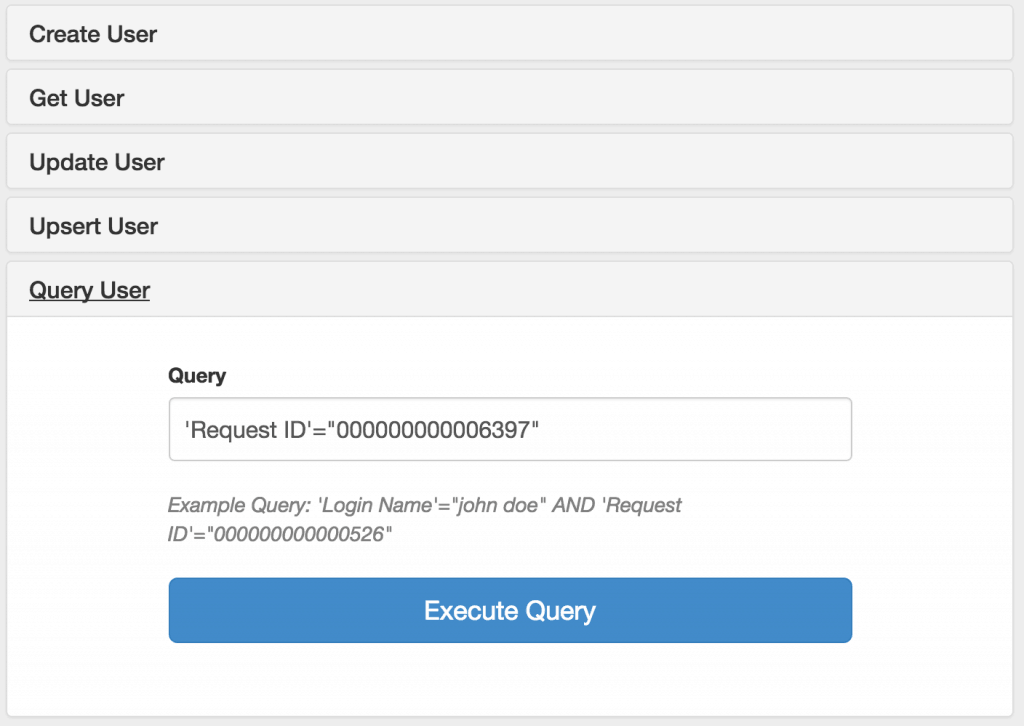View the Anypoint Connector for BMC Remedy AR System page.
According to Gartner, IT Service Support Management (ITSSM) market has grown to $2.3B in 2015 from $1.3B in 2013. Parallel to this growth, we are seeing more interest from MuleSoft’s ecosystem for OOTB connectivity to leading vendors’ systems in ITSSM. To support this growth, we are excited to release our new BMC Remedy Connector.
MuleSoft’s Anypoint Connector for BMC Remedy AR System is built with the BMC Remedy AR System Java API v8.1 and is compatible with BMC Remedy AR System 7.x or later. In this blog post, I’d like to walk you through how to use the BMC Remedy Connector v2.0.0 with a connector demo app called “crud-app.”
Before we start, please make sure you have access to Remedy AR System 7.x or newer. For the following demo, I’m going to use Remedy AR System 9.1. Before you try the connector, please make sure you have BMC Remedy AR System Connector v2.0.0 installed in your Anypoint Studio, if not, please download it from Exchange.
Once you download the “crud-app” from this page, import it into Studio. You could see the following app showing you CRUD operations on the user entity.
After you import the demo app, select “Global Elements” and open “Remedy: Configuration” by clicking on “Edit”.
You can specify your Remedy configuration directly here, but I recommend you use the mule-app.properties. In mule-app.properties, configure the following keys:
config.username=
config.password=
config.server=
config.serverPort=
In addition, you need to add your Remedy AR jar file (i.e. arapi81_build001.jar) in the configuration. Now you are ready to run this demo app.
If you start the demo app in Studio and hit localhost:8090/ with your browser, you can see the simple html page allowing you to play with the CRUD operations on the User entity supported by the Remedy AR System.
You can simply create a user with the Create User form. I created a user with “Nathan”, and received my id: 000000000006397.
I can simply get my information (user) from Remedy by using the Get User form with my ID (000000000006397), but for demo purposes, I’d like to use “Query User” to fetch my information.
When you try this query, you would get something similar to the following example.
For new users, try the above example to get started, and for others, please share with us how you use or are planning to use the BMC Remedy AR System Connector! Also, explore the Anypoint Exchange to see other resources you can leverage today.