API Catalog in Salesforce helps you manage MuleSoft APIs in one place. It simplifies and automates secure connections to MuleSoft API instances. With API Catalog, you can import managed MuleSoft APIs into Salesforce, view available MuleSoft APIs in a catalog, sync to get the latest updates, and activate Anypoint API operations as Salesforce invocable actions.
5 steps to import MuleSoft APIs with API catalog
We will guide you through the process of importing Mule APIs using the API Catalog so you can ensure a seamless and secure connection that leverages the full potential of both platforms. Here are the five steps we’ll follow:
- Establish a trusted relationship
- Enable specific capabilities
- Import APIs into the API Catalog
- Sync Mule APIs from Anypoint Exchange
- Manage and secure the integration
1. Establish a trusted relationship
Before you can integrate MuleSoft APIs with Agentforce, a trusted relationship must be established between your Salesforce org and MuleSoft Anypoint Platform. This ensures that both platforms can securely communicate and share data.
Obtain the Salesforce Org Tenant Key: The first step is to obtain the tenant key from your Salesforce Administrator. This key is essential for establishing the connection. Go to Anypoint Platform Setup from Setup → Quick Find. Click on View Connection Info.
Copy your Salesforce org tenant key.
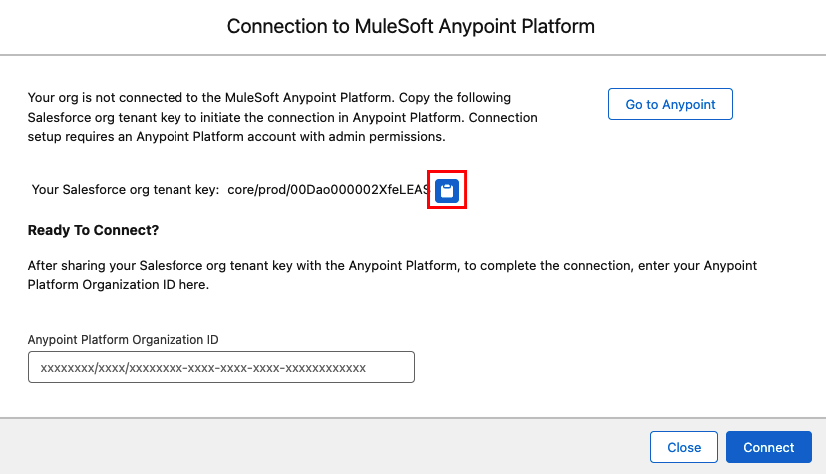
Enter the Tenant Key in Anypoint Platform: Once you have the tenant key, navigate to the Add Salesforce Org section in MuleSoft Anypoint Platform to enter the key.
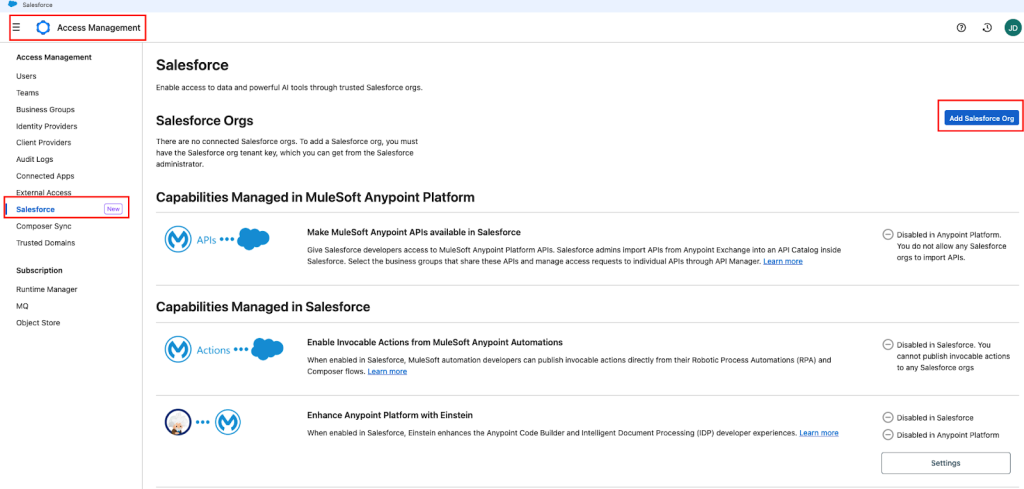
Paste the org tenant key that you’ve copied from your Salesforce org. Click Add.
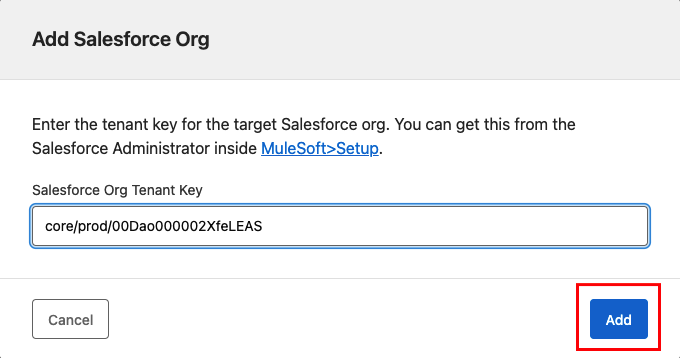
Enter the Named used in Anypoint Platform org (for your reference only). Click Add.
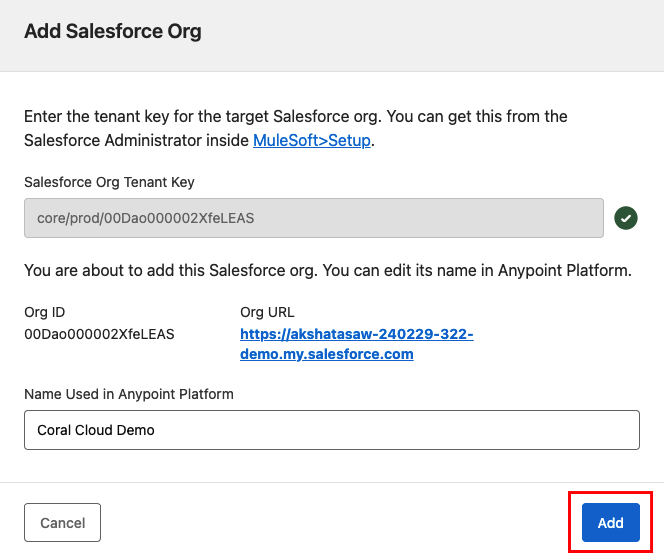
Provide the Anypoint Platform Org Key: After entering the tenant key, provide the Anypoint Platform org key to the Salesforce org admin. This key is necessary to complete the connection setup on the Salesforce side.
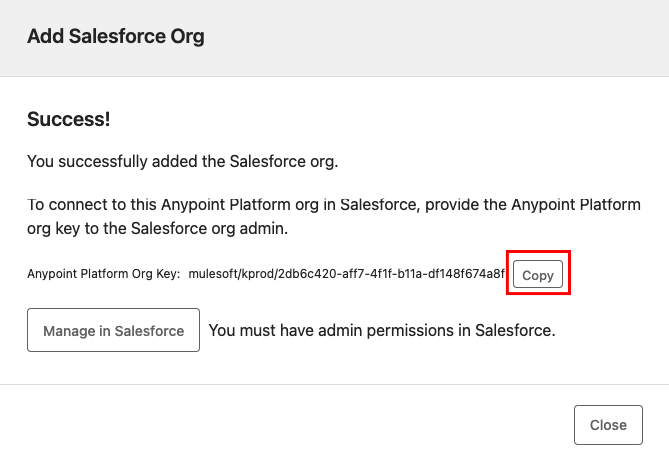
Now, go to your Salesforce Org and paste the Anypoint Platform Org ID here. Click Connect.
2. Enable specific capabilities
To fully leverage the integration, enable the specific capabilities of MuleSoft Anypoint Platform that are relevant to your use case.
- Enable invocable actions: One of the key capabilities is the ability to publish invocable actions directly from MuleSoft Anypoint Automations. This allows developers to call these actions from their Robotic Process Automations (RPA) and Composer flows.
- Leverage Einstein integration: Enhance the developer experience by integrating Einstein’s AI capabilities. This can be done through the Anypoint Code Builder and Intelligent Document Processing (IDP), providing advanced features such as automated data extraction and processing. Enable both the toggles and close the window.
3. Enable the Trusted Relationship: Ensure that the trusted relationship is enabled between the Salesforce org and the Anypoint Platform organization. This step is crucial for secure data exchange. Now, go back to your Anypoint Platform account → Access Management → Salesforce, and turn on the toggle.

Click Continue when prompted.
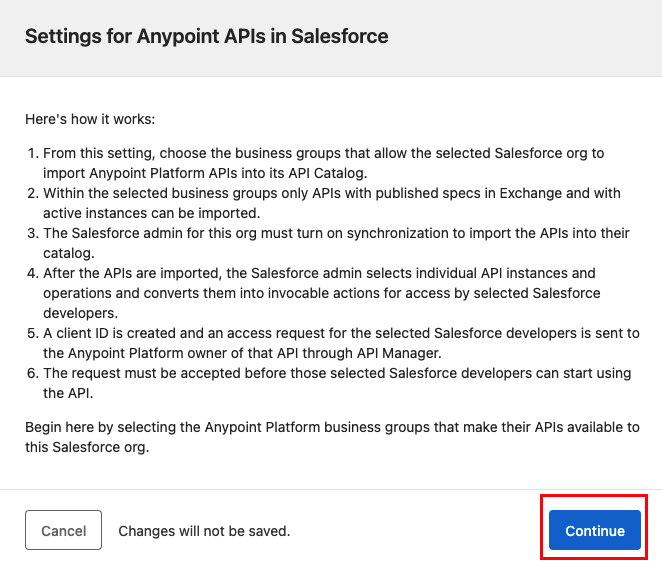
Select Coral Cloud as the Business Group.
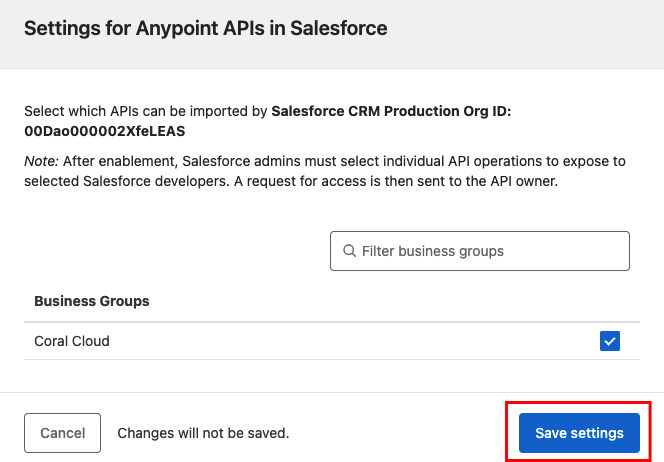
Click on Settings at the bottom of the page.
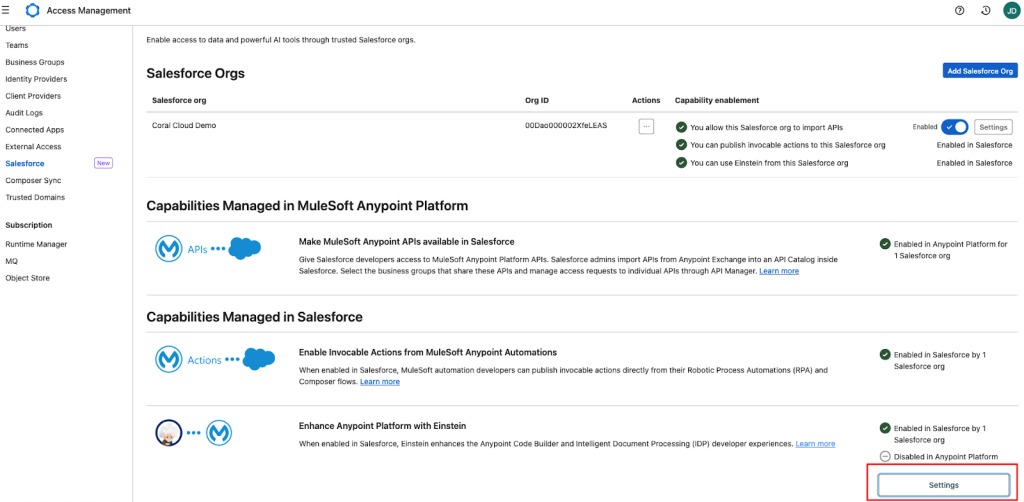
Enable the toggle for your Salesforce org and Save. This is how the final setup page will look on your Anypoint Platform account:
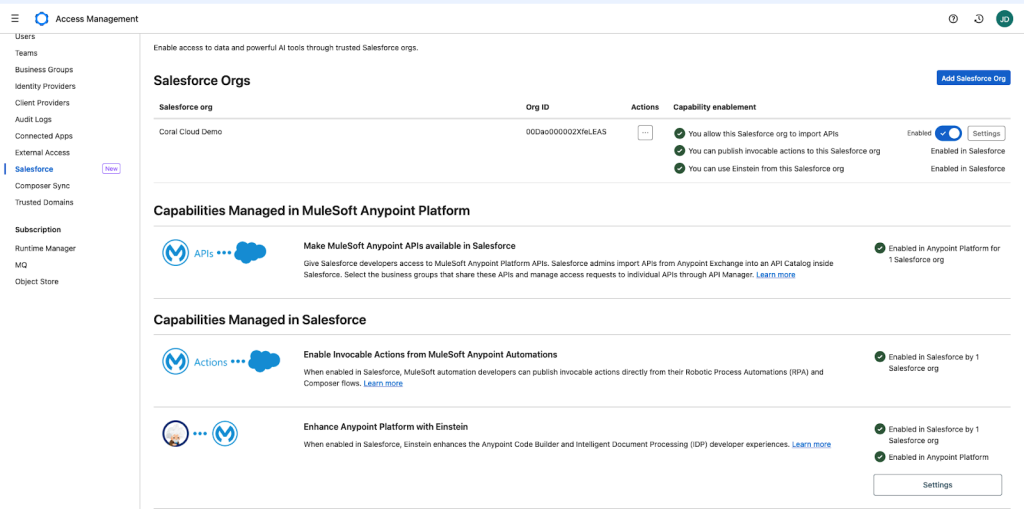
3. Import APIs into the API Catalog
Once the trusted relationship is established, you can import the necessary APIs from Anypoint Exchange into the API Catalog in Salesforce.
Import APIs from Anypoint Exchange: The Salesforce admin can import APIs from Anypoint Exchange into the API Catalog in Salesforce. This step involves selecting the APIs that are relevant to your integration with Agentforce. The APIs you want to see in the catalog must have this tag in Exchange: sf-api-catalog.
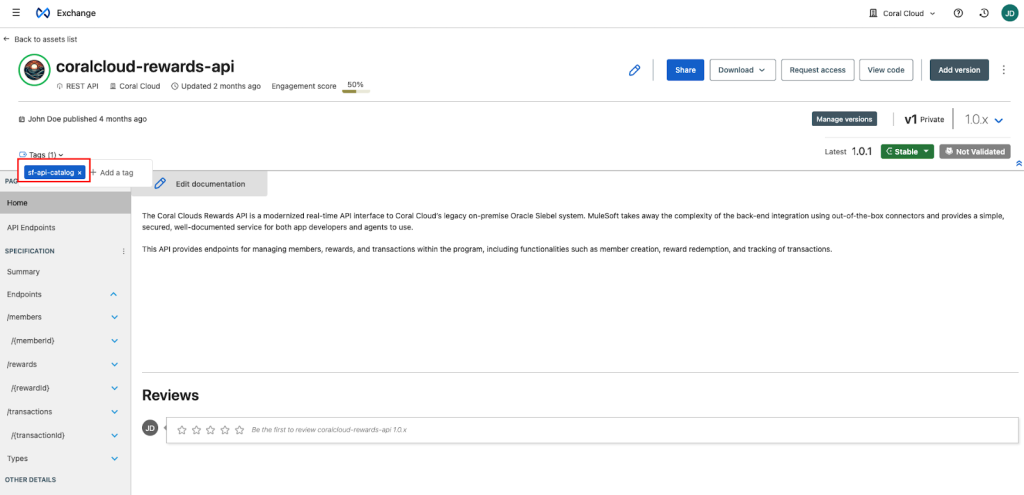
Consumer Endpoint in API Manager: The APIs you want to see in the API Catalog must have a Consumer Endpoint in API Manager.
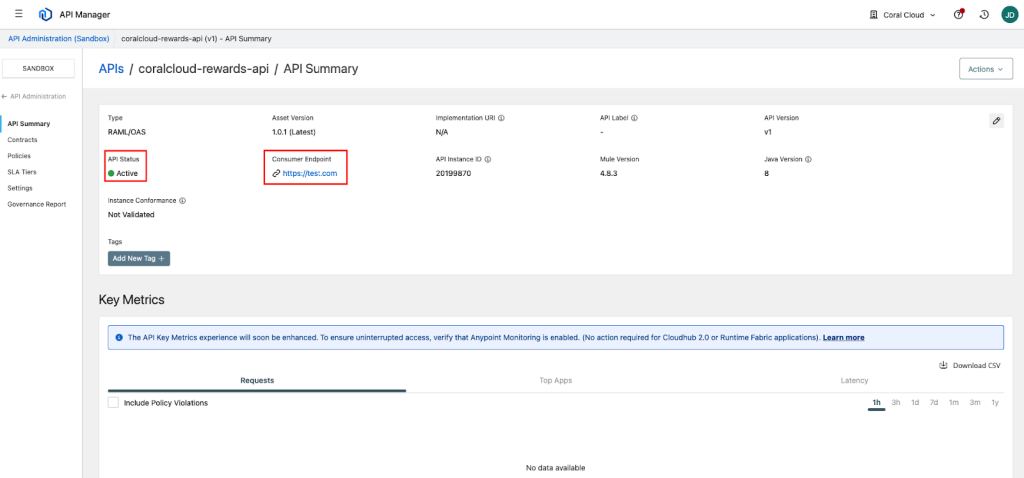
Manage API access: After importing the APIs, you can manage access requests to individual APIs through the API Manager. This allows you to control which business groups and users have access to the APIs.
4. Sync Mule APIs from Anypoint Exchange
Go to API Catalog from Setup → Quick Find. Click Start the sync.
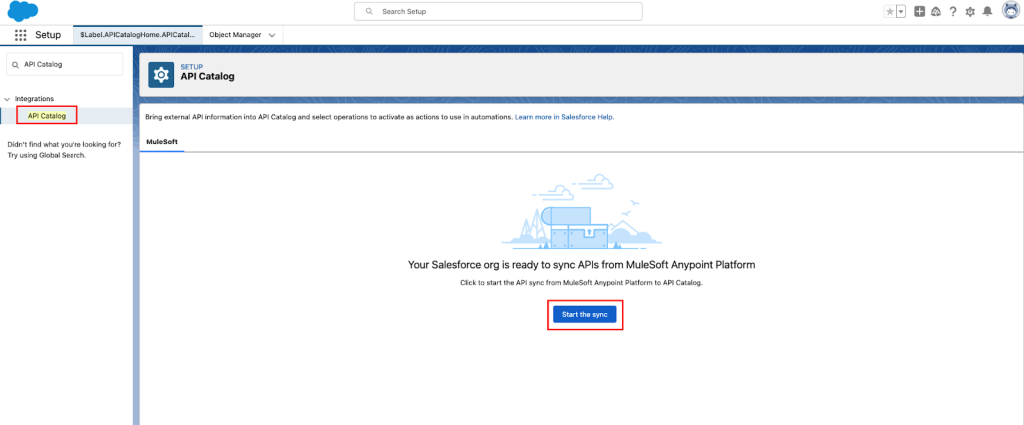
You will now see the list of all the APIs that you wish to import using API Catalog.
This process will automatically create named credentials, external services and Apex classes.
5. Manage and secure the integration
Finally, ensure that the integration is managed and secured effectively.
- Admin permissions: The Salesforce admin must have the necessary permissions to enable and manage the integration. This includes the ability to import APIs from Anypoint Exchange and manage access requests through API Manager.
- Monitor and maintain: Regularly monitor the integration to ensure it is functioning correctly. Use the API Manager to track usage, performance, and security.
Result? Successfully imported
By following these steps, you can successfully import MuleSoft APIs using the API Catalog. This will further help you integrate your Mule APIs with Agentforce, Flow or Apex. Ensure that all necessary permissions and trusted relationships are in place to maintain a secure and efficient integration. Stay tuned for future content on how to integrate the Mule API that we’ve imported.









