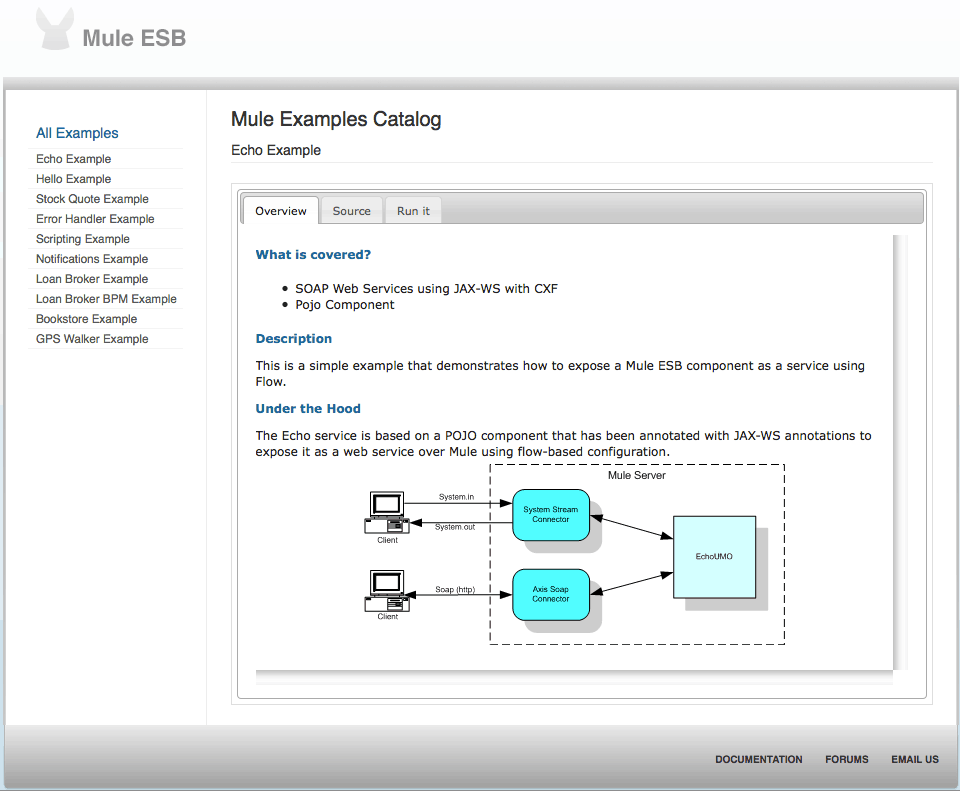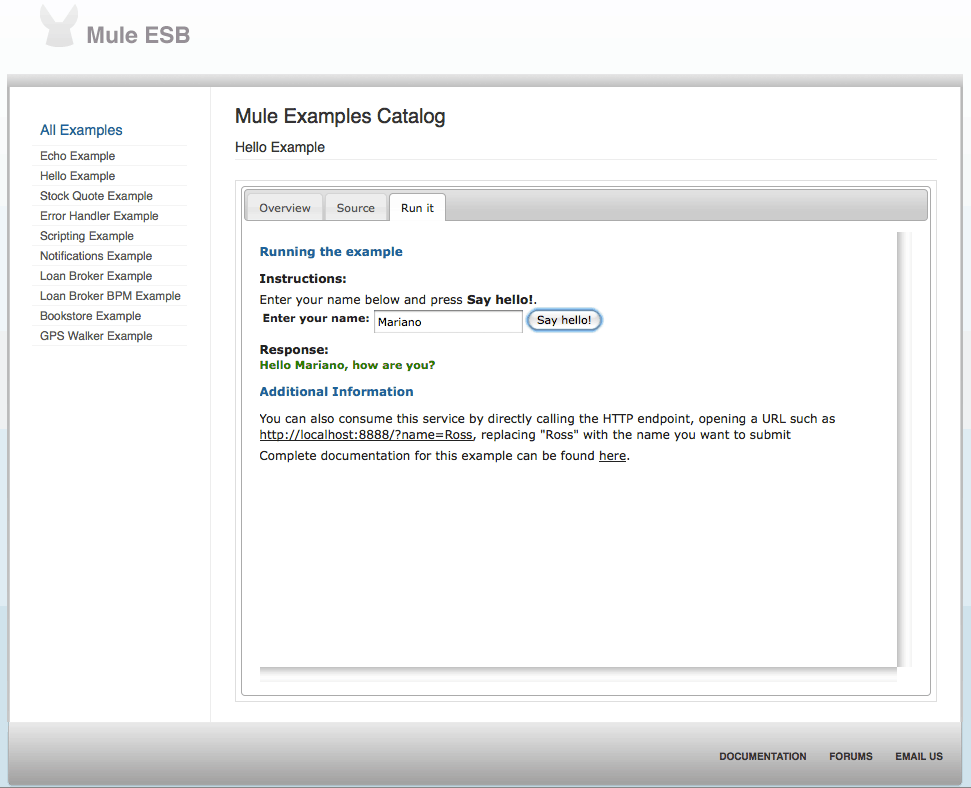The Mule team is very pleased to announce the availability of Mule ESB 3.1.1, CE and EE. This is a follow-up release to Mule 3.1 and another step forward in innovation, connectivity, and usability.
Mule 3.1.1 adds:
- Continued improvements to the online documentation. This time, we’ve updated the reference documentation for transports and modules, adding fuller descriptions and more examples, in particular examples of using them within flows.
- Support for CXF 2.3.1.
- Fixes for over 60 important bugs. Details can be found in the release notes. As always, several of these are patches submitted by the Mule community, whom we’d like to thank for their continued interest and support.
New Examples Launcher
We made a big change to the examples that ship with Mule making it easier run examples, test them out and view the source. For those who don’t have a lot of time to spend taking a look at README files, startup guides or product documents in order to test Mule, you can now start Mule 3.1.1 in a new mode that will deploy examples and launch a web application to interact with them.
- Download Mule or Enterprise Edition and decompress it somewhere in your local file system.
- Go to the bin directory inside the path where Mule ESB was uncompressed and execute ./mule_examples (Unix based OS) or .mule_examples.bat (Windows)
- Voilà! You are ready to navigate through the examples (a browser window will pop-up with the home page of the Mule ESB Example Launcher application)
The example launcher web application enables users to navigate through the different examples that are bundled with Mule ESB and for each of these examples display:
- an overview of what the example is, what technologies are involved and how the solution is addressed
- the Mule configuration file showing the configuration of the example
- a client interface that indicates how to try out the example and, when possible, allow you to test it online
Once you are finished, depending on your OS you can stop mule in one of the following ways:
- Unix based OS: by executing in bin directory the command: ./mule stop
- Windows: Pressing CRTL+C or closing the command window where Mule ESB is running
Troubleshooting
- If the browser window didn’t open, then you might have an unsupported browser. Don’t worry, just open your browser and go to: http://localhost:18082/examples
- Check if Mule ESB started correctly. Take into account that Mule Examples will listen on specific TCP/IP ports. Check there is no other application or Mule ESB instance using these ports.
- Now Mule ESB doesn’t require to have the environment variable MULE_HOME set, but if the variable is set and pointing to a different directory of where the new Mule ESB instance was uncompressed, then Mule ESB won’t start correctly. Just remove the environment variable or change its value to point to the correct directory.
- MULE_BASE is no longer required for Mule 3.1.1, so before launching Mule, unset this environment variable.
- The Stock Quote example hits an external site, so besides requiring Internet access, the service may be also unavailable.