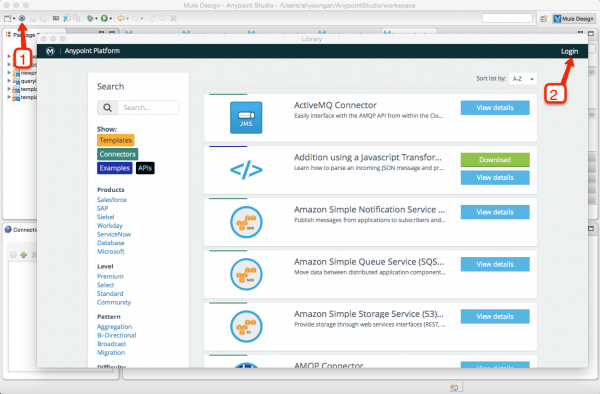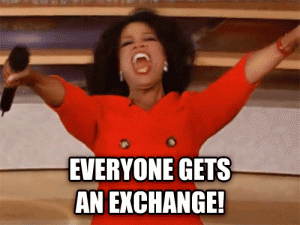
Anypoint Exchange is home to integration best practices, hosting the complete listing of MuleSoft’s connectors, templates and examples. With our latest release, we are thrilled to give customers the ability to curate their own exchange.
Preloaded with MuleSoft’s assets – connectors, templates and examples – to help you get started, customers can extend the exchange by adding customized information that will increase adoption of internal best practices and encourage collaboration across the organization. Any assets added by customers will be kept private to their individual organization.
With Anypoint Exchange, customers can:
- Publish assets such as connectors, templates, examples, and APIs
- Add relevant links, descriptions and downloadable files to each item
- Link resources to their original location, minimizing duplication of content
- Categorize assets around themes for easier discovery
- Access the exchange directly from Anypoint Studio or on the Web
Making the most of the exchange
The exchange can be used to:
- Quickly on-board new users by building categories filled with crucial information. We use “Getting Started” as a category to help users get acquainted with Anypoint Platform.
- Ensure there is alignment on how to accomplish tasks in the manner that is preferred by the organization, such as error handling, authentication, etc.
- Share and build on best practices. Employees can adopt best practices by browsing the exchange, and suggest enhancements as they improve upon a process.
This list is by no means exhaustive and we look forward to hearing about all the ways your organization is using the exchange.
Setting up your exchange
To set up the exchange, your organization’s Anypoint Platform administrator should take the following steps to provide users with contribution and edit access.
- 1. Log in using your Anypoint Platform account. If you don’t have an account, you can create one by clicking “Sign up”.
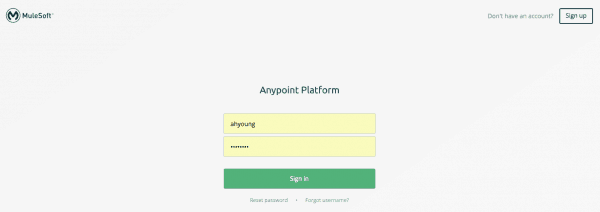
- 2. Once you are logged in, follow steps 1 and 2 to assign roles to members of your organization. By default, everyone within your organization is a “Viewer” of the exchange. You can also assign people to be “Library Contributors” to add and edit their own item, and “Library Administrator” to add, edit, publish and delete all items.
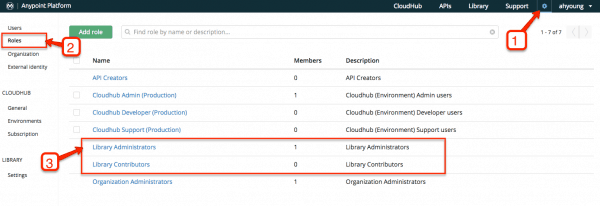
- 3. Click on “Library” to go to the exchange. To add an item, click “Submit item” on the top left and choose the type of asset you’d like to add.
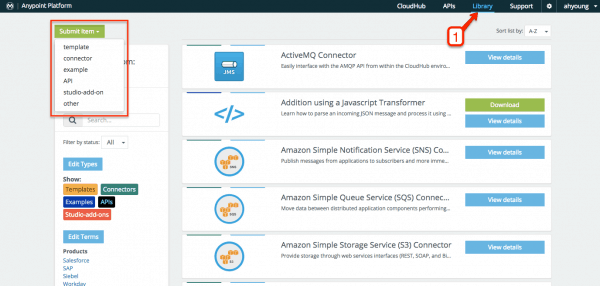
- 4. Fill in the information. Add all related resources for your asset (name, video, categories, related links, downloadable fils, etc.), then save it.
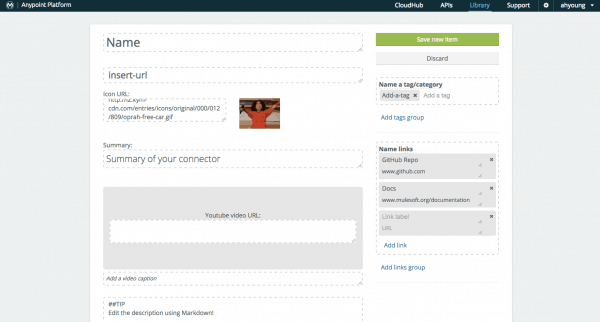
- 5. Your item is live!
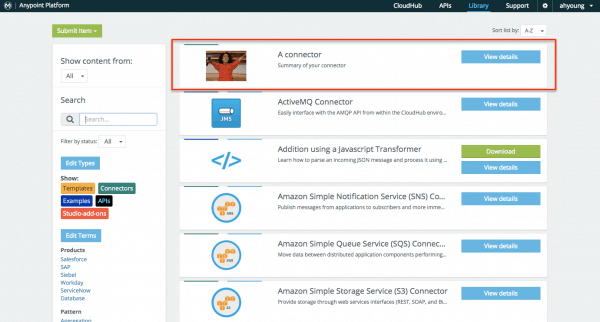
Choose the most relevant types of assets (templates, connectors, examples, etc.) to display by clicking on “Edit types” in the left panel. You can also create your own categorization by clicking “Edit Terms”. “Terms” can help you group relevant content together and to make popular terms easier to search.
Once you have your exchange populated, you can access it from the Web or through Anypoint Studio. Follow the steps below to access the exchange from Studio.
Once set up is complete, invite your team to contribute and populate your exchange today! For more information, review the documentation or leave us a comment with any questions.
Note: Anypoint Exchange was previously referred to as “library” and you may see it reflected as such in some places.