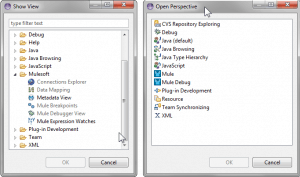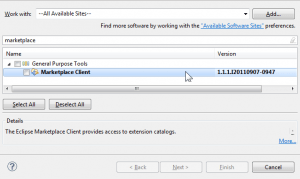Eclipse users have always felt at home in Mule Studio, but users have often asked for Studio to “play well with others” — specifically, that it support plugin-style installation into existing Eclipse environments they already use every day.
With Mule Studio 3.4, we have delivered this wish list item. Specifically, users of Eclipse 3.8 can now install Mule Studio as plugins into their existing environments.
The old-fashioned way to do this is via the Eclipse Update Manager, using the update site http://studio.mulesoft.org/3.4/plugin:
There’s nothing unfamiliar about the install process– tick off all the options (you can omit connectors you don’t plan to use), accept the license and go. You will receive one warning about installing unsigned content:
Click OK to accept the unsigned content. The plugins install, and once Eclipse restarts, you have Mule Studio via new Mule and Mule Debug perspectives, and all the usual views and menu commands available.
For a more app-store-like installation process, use the Eclipse Marketplace. Mule Studio is listed in the Marketplace here:
Eclipse Marketplace is a cool way to find lots of different plugins for your Eclipse environment, without chasing down details of update sites and managing plugin installation details manually.
If you don’t already have the Eclipse Marketplace plugin, install it using Help->Install New Software:
Once you have Marketplace Client, the installation is simple:
- Visit the Mule Studio listing on marketplace.eclipse.org.
- Find the “Install” button on the page, to the left of the product description:
- Drag the “Install” button into an open Eclipse instance, and drop it on the toolbar (above any open tabs):
- The Marketplace window opens, and identifies the Mule plugins and their dependencies.
When the process completes, click Next. Accept the license terms, and click Finish.
- As with the update site-based install, you will receive one warning about installing unsigned content.
Click OK.