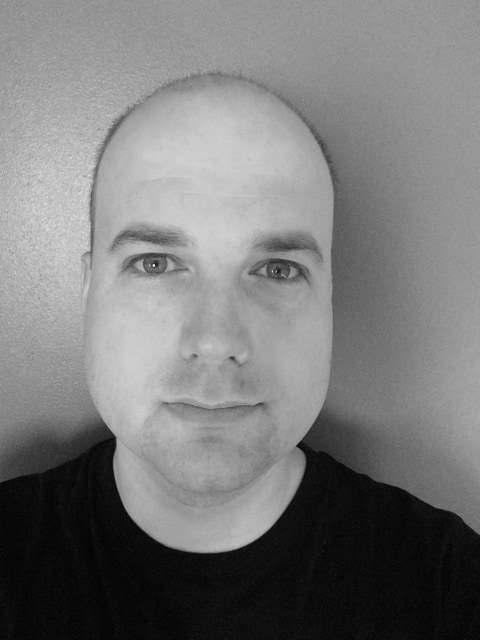What an amazing time it is! We recently announced a major milestone: the GA release of Mule 4!
The new release of Mule is all about ease of use and accelerating the speed of development. With up to 50% fewer steps and concepts to learn, Mule 4 jumpstarts integration projects with better access to data and a completely new reactive, non-blocking (and self-tuning) runtime engine!
Mule runtime can be installed on a wide range of hardware, ranging from IoT devices to high-end mainframes. In this blog post, we will look at the very bottom of this spectrum: the low-cost Raspberry Pi single-board computer.
In the past, we posted a number of articles on Mule and Raspberry Pi, but the timing of this post could not be better. In addition to the recent launch of Mule 4, Raspberry Pi also released a new model. The new Raspberry Pi 3 B+ features better performance and has on-board WiFi, among other exciting improvements.
Since Raspberry Pi is a low-cost computer, it can easily be used for building IoT or embedded solutions. The Pi was designed for expansion and can be equipped with various sensors, such as a motion sensor, temperature sensor, light sensor, a camera, a barcode scanner (just to name a few). This is why it only makes sense to pair it with a power integration solution to collect sensor data from hundreds of Pi’s in a large warehouse or to use it to light a LED bulb. So let’s have a look at what it takes to get Mule 4 running.
Getting started
In order to install and run Mule 4 on the Raspberry Pi, you need the following items:
- Raspberry Pi 3 B+ with Raspbian Stretch, the latest “official” Linux operating system for the Pi.
- The latest version of Mule 4 runtime.
Note that an active internet access is required for downloading packages and installation files.
To learn more, the Raspberry Pi Foundation provides excellent documentation on setting up your Pi device, we will not cover this topic in this blog post.
Preparing the Raspberry Pi
Before we can actually run Mule runtime, it is recommended we properly prepare the Pi to make sure Mule can run smoothly.
Step 1: Enabling remote access
First, we need to enable SSH (secure shell) for remote access and file transport to the Raspberry Pi via the raspi-config utility. Remote access is needed for deploying applications to the runtime or adding Mule runtime to Anypoint Runtime Manager.
pi@raspberrypi:~ $ sudo raspi-config
- Select “5 Interfacing Options”
- Select “P2 SSH”
- Select “<Yes>”, then “<OK>”, and finally “<Finish>”.
Step 2: Installing a Java SDK
Mule runtime requires a certified Java installation, but the Raspbian operating system does not come with Java out-of-the box. The next step is to install Java:
pi@raspberrypi:~ $ sudo apt-get update pi@raspberrypi:~ $ sudo apt-get install oracle-java8-jdk
Step 3: Creating a user (Optional)
The next step is optional, but highly recommended: creating a new user (simply named mule) for installing and running Mule runtime. A password must be set before the new user can log in. We will also create a home directory (/home/mule) for the new user and a directory for installing Mule (/opt/mule).
pi@raspberrypi:~ $ sudo su - root@raspberrypi:~ $ useradd -s /bin/bash -d /home/mule -U -G sudo mule root@raspberrypi:~ $ passwd mule Enter new UNIX password: Retype new UNIX password: passwd: password updated successfully root@raspberrypi:~ $ mkdir /home/mule /opt/mule root@raspberrypi:~ $ chown mule:mule /opt/mule
At this point, we should switch to user mule. Enter the password you set earlier when prompted to do so.
root@raspberrypi:~ $ exit pi@raspberrypi:~ $ su - mule Password:
Step 4: Installing Mule runtime
Now we can download and unzip Mule runtime using the ‘wget’ command.
mule@raspberrypi:~ $ cd /opt/mule mule@raspberrypi:/opt/mule $ wget https://repository-master.mulesoft.org/nexus/content/repositories/releases/org/mule/distributions/mule-standalone/4.1.1/mule-standalone-4.1.1.tar.gz
Depending on your Internet connection speed, this may take some time. Once the download is complete, extract the downloaded file using the ‘tar’ command.
mule@raspberrypi:/opt/mule $ tar zxf mule-standalone-4.1.1.tar.gz
Mule runtime uses the Tanuki Service Wrapper, which allows a Java-based application (that’s right, such as Mule runtime) to be started as a Windows Service or UNIX daemon. However, out-of-the-box, the bundled Service Wrapper is not optimized for Raspberry Pi’s ARM architecture. Therefore, the next step is to download the Armhf port of the Java Service Wrapper and patch the bundled Service Wrapper by copying a few required files to the Mule runtime directory.
mule@raspberrypi:/opt/mule $ wget https://download.tanukisoftware.com/wrapper/3.5.34/wrapper-linux-armhf-32-3.5.34.tar.gz tar zxf wrapper-linux-armhf-32-3.5.34.tar.gz mule@raspberrypi:/opt/mule $ cp ./wrapper-linux-armhf-32-3.5.34/lib/libwrapper.so ./mule-standalone-4.1.1/lib/boot/libwrapper-linux-armhf-32.so mule@raspberrypi:/opt/mule $ cp ./wrapper-linux-armhf-32-3.5.34/lib/wrapper.jar ./mule-standalone-4.1.1/lib/boot/wrapper-3.2.3.jar mule@raspberrypi:/opt/mule $ cp ./wrapper-linux-armhf-32-3.5.34/bin/wrapper ./mule-standalone-4.1.1/lib/boot/exec/wrapper-linux-armhf-32
The next step is to modify Mule’s startup script to support the Armhf architecture. To do this, open $MULE_HOME/bin/mule in a text editor, for example Vi.
mule@raspberrypi:/opt/mule $ cd ./mule-standalone-4.1.1/bin mule@raspberrypi:/opt/mule/mule-standalone-4.1.1/bin $ vi mule
Search for the section with the line ‘case “$PROC_ARCH” in’. Hint: it is around line 238.
Add the following lines of code:
'armv7l') echo "Armhf architecture detected" DIST_ARCH="armhf" DIST_BITS="32" break;;

The final step is to modify Mule’s configuration file, wrapper.conf, to deal with the limited memory size of the Raspberry Pi. By default, Mule is configured to use 1 Gb of memory, but the new model 3B+ only has 1 Gb of RAM in total that it needs to share with the OS and other processes, and SWAP is limited and slow on most MicroSD’s.
mule@raspberrypi:/opt/mule/mule-standalone-4.1.1/bin $ cd ../conf mule@raspberrypi:/opt/mule/mule-standalone-4.1.1/conf $ vi wrapper.conf
Search for the configuration items wrapper.java.initmemory and wrapper.java.maxmemory. Change the original values of 1024 into lower values, such as (maxing out to 512Mb):
# Initial Java Heap Size (in MB) wrapper.java.initmemory=256 # Maximum Java Heap Size (in MB) wrapper.java.maxmemory=512
Save the changes and start the Mule runtime.
mule@raspberrypi:/opt/mule/mule-standalone-4.1.1/conf $ cd ../bin mule@raspberrypi:/opt/mule/mule-standalone-4.1.1/bin $ ./mule
Mule 4 will now start without any issues.
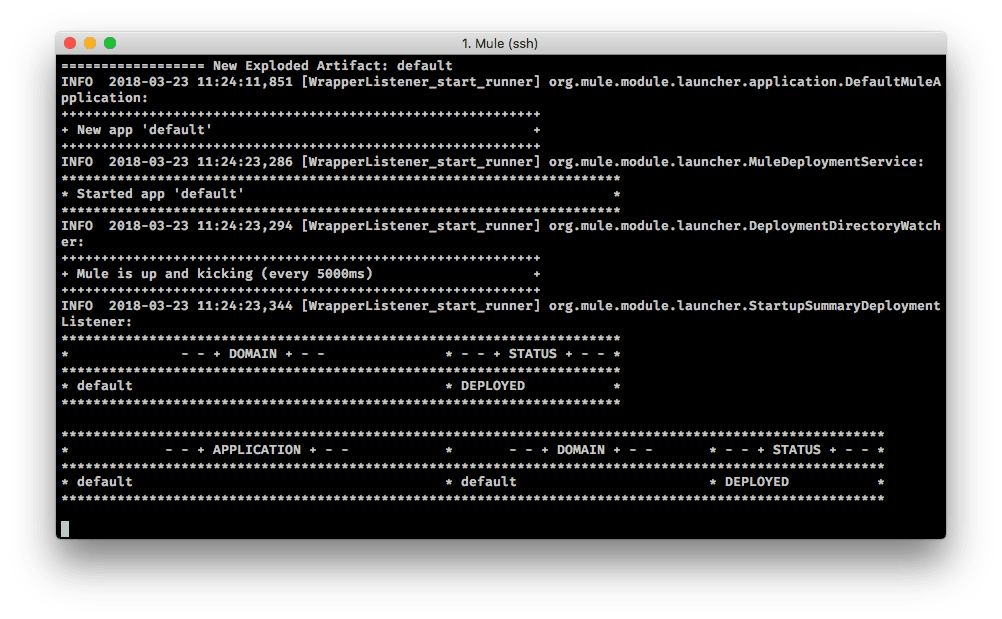
Conclusion
With a bit of configuration Mule 4 runs perfectly on the low-cost Raspberry Pi device. The powerful combination of the two provide us with a great platform for building IoT solutions.
To simplify the installation of Mule ever further, we can automate the installation steps. I created a shell scripts that contains all the required steps. The script can be downloaded and run in a single step. So go out, get a Raspberry Pi and Raspbian, and run this command as the default user (pi):
pi@raspberrypi:~ $ wget -O - https://raw.githubusercontent.com/rajprins/mule-rpi/master/install-mule4CE.sh | bash
Happy hacking!