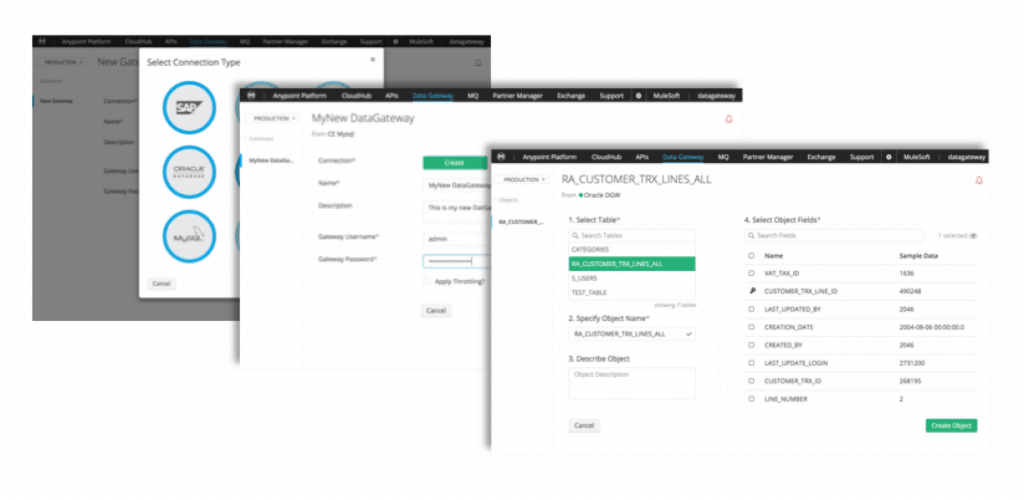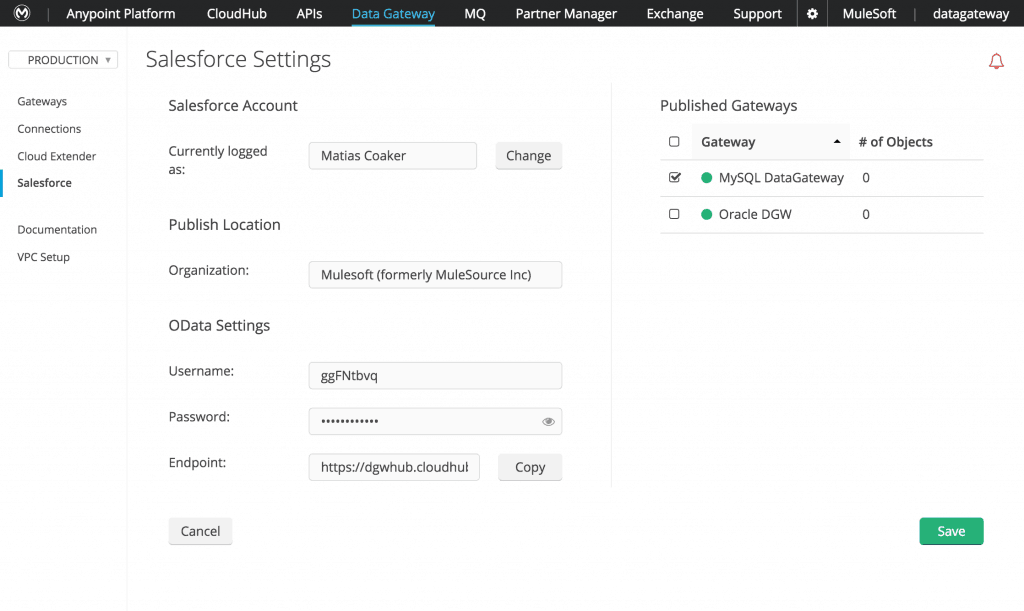Anypoint Data Gateway for Lightning Connect is a packaged cloud service that allows you to quickly and easily integrate data stored in legacy back-office systems with Salesforce. Using a simple point-and-click visual interface, you can access data from SAP, Oracle DB, Microsoft SQL, MySQL and others instantaneously from Salesforce. This ability to quickly connect diverse back-office systems eliminates the need to create separate design environments or to implement extensive training for Salesforce users, making it a perfect tool for application owners and business users.
What is new?
Data Gateway is now an Anypoint Platform application, accessible through the main Anypoint Platform management center, and available for use within your environments and business groups. For Anypoint Platform users, you now have full visibility into the deployment and management of all your applications all within one console. For those who prefer to access it from Salesforce, the product is still available there as well. For more information about Data Gateway and using it within Salesforce, please visit my previous blog post.
Creating a new Data Gateway in Anypoint Platform
Once you’ve logged into Anypoint Platform, you’ll see Data Gateway listed on the top navigation bar. Clicking on it will take you to the Data Gateway landing page, allowing you to manage your data gateways, your connections and VPC settings.
Creating a new Data Gateway requires three simple steps (which are the same as what you would do within Salesforce):
- Connection creation: Select any of the available datasources and enter the connection settings. This datasource can be either publicly accessible or behind a firewall. For the latter, a VPC or Cloud Extender agent are required to access the resource.
- Data Gateway creation: Enter the name, description and security credentials for the OData API that will be created. You can also set a throttling policy for this API.
- Object selection: Once the Data Gateway is created, select the entities (or “objects”) to be exposed and their fields. For databases, this matches the concept of tables and columns.
Once these steps are complete, the OData API is exposed through a single HTTP endpoint, accessible from within the Salesforce menu item on the left.
Publishing objects to Salesforce
Clicking on “Salesforce” on the top left menu allows you to log into Salesforce with your own set of credentials. Once logged in, select the Data Gateways to be published and voila, those objects are now available in your Salesforce organization as external objects.
Furthermore, if you need help understanding what OData is and how to use it, take a look here, or register for our upcoming webinar, When Out-of-the-Box Isn’t Enough: Extend Anypoint Data Gateway for Your Needs, live March 17 @ 10:00am PT.