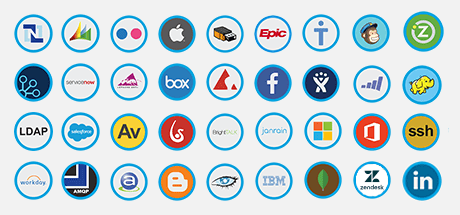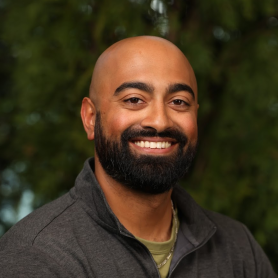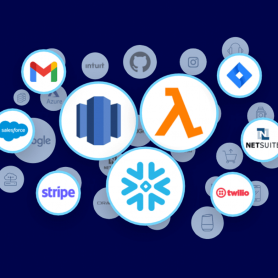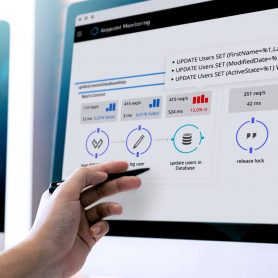Latest posts
12 new MuleSoft Connectors: Azure Cosmos DB, Google Pub/Sub, Tableau, and more
What better way to kick off the new year than with a new MuleSoft Connector release announcement? We're excited to announce the addition of... read more.
New Amazon Redshift connector for data integration.
I am excited to announce that MuleSoft has released a new Anypoint Connector for Amazon Redshift, allowing easier integration of data warehouses into existing... read more.
16 new MuleSoft Connectors: Snowflake, Amazon Redshift, AWS Lambda, and more
I am excited to announce MuleSoft has released 16 new Connectors, enabling our customers to integrate data from a number of new systems and... read more.
Enhance your customer journey with MuleSoft Accelerator for Retail
Delivering a personalized customer experience has never been more important, especially with the rise of digital commerce. Consumers are in the driver's seat when... read more.
How to create a custom connector using Mule SDK
Anypoint Connectors provide a connection between a Mule flow and an external system — such as any source of content, database, protocol, or API. While there are... read more.
SAP integration made easy with MuleSoft Accelerator for SAP
Learn more about the MuleSoft Accelerator for SAP SAP is one of the most commonly used enterprise resource planning (ERP) solutions today. However, SAP... read more.
4 ways MuleSoft is making healthcare interoperability a reality
The world of healthcare has gone through significant changes over the past decade — and even more so in the last year. Advancements in... read more.
26 new Anypoint Connectors for IT and business collaboration
I am excited to announce MuleSoft has released 26 new Anypoint Connectors, enabling our customers to integrate data from a number of new systems... read more.
4 great reasons to upgrade to Netsuite v11 Connector
We are excited to announce a new version of our Anypoint Connector for NetSuite (v11). This is a substantial upgrade compared to v10, and... read more.
How to build and share a connector with 6,000+ organizations
Working with APIs can be challenging, especially when you have to unpack multiple concepts such as REST, OData, webhooks, watermarking, pagination, etc. MuleSoft Connectors... read more.