MGI research estimates the total addressable market (TAM) for Agile Monetization Platform software will be $102 billion by 2020. In this massive growth market, Zuora is considered one of the leading players with 4.5B API calls monthly. We are excited to support MuleSoft customers participating in this growing subscription economy through our new Anypoint Connector for Zuora.
Below you will find an example of how to use the Zuora Connector for Zuora SOAP API v77.0.
To start, load this demo app. It will show how to create a subscription with nine simple flows; the first flow shows a web page where you can create a subscription from scratch, and the rest of the flows show the necessary steps needed to create the subscription.
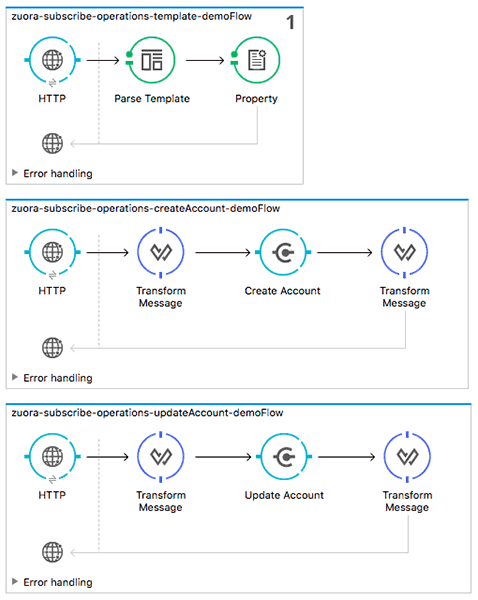
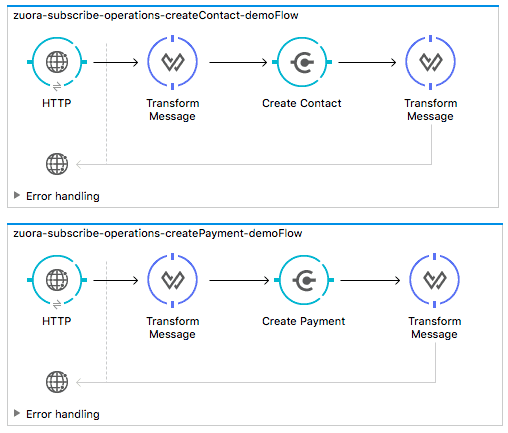
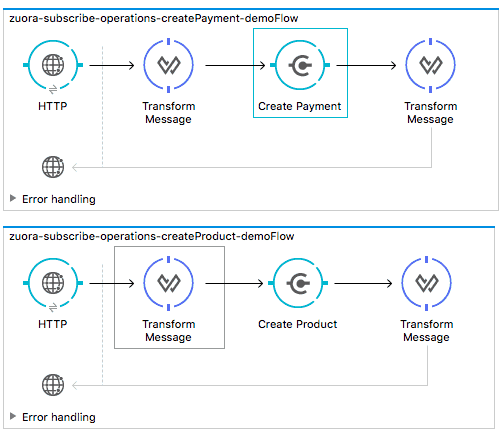

Once you load the example, let’s configure the connector. To set up the Zuora Connector, go to Global Elements, and find “Zuora.” After selecting “Zuora,” click “Edit.”

In the “Zuora: Configuration”, you can specify the configuration for Zuora. You could directly add your Zuora Server information in the configuration, but we recommend using the properties file to add your configuration information. Since this connector was built based on Zuora SOAP API v75.0, you will see https://apisandbox.zuora.com/apps/services/a/75.0, but by changing 75.0 to 77.0, you can use the latest version of Zuora SOAP API. For this demo, I will use v77.0. In addition to supporting the SOAP API, the Zuora Connector supports two REST API operations such as “Get export file content” and “Get export file stream”, so you will need to specify the REST endpoint. We plan to add more operations for the REST API in the future.
Lastly, you need to download a WSDL file from Zuora.
Here is my mule-app.properties:
config.username=xxx
config.password=xxx
config.endpoint=
config.restEndpoint=
config.wsdlLocation=/Users/nathan.nam/AnypointStudio/workspace/zuora-subscribe-operations-demo/src/main/resources/zuora.a.77.0.wsdl
After you complete the configuration for your Zuora environment, run the app. When you open up a browser and hit localhost:8081, your browser will show the following page.
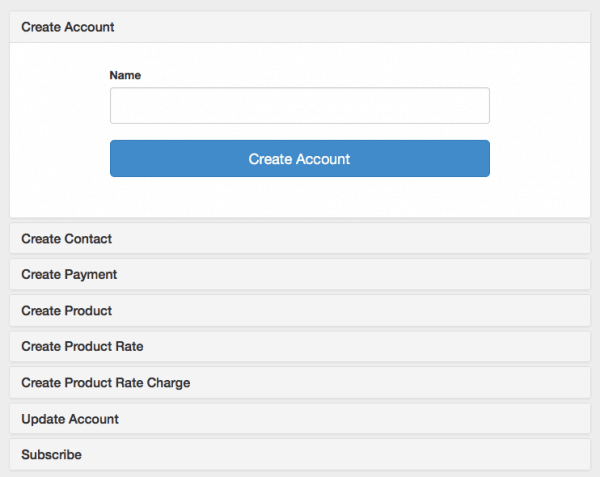
I will create a new account called MuleSoft, add a contact info, a payment info, and a product info. Once you complete the steps up to “Create Product Rate”, you can create a new subscription.
Let’s check whether the new subscription for MuleSoft is successfully created. As you can see below, I now have the new subscription for MuleSoft under Z-Billing/Customer Accounts.

For new users, try the above walkthrough to get started, and for others, please share with us how you are planning to use the Zuora Connector to power your subscription economy! Also, explore the Anypoint Exchange to see other resources you can leverage today.









